Yes, I know. Today?s post was supposed to be about automation, but I?ve been super busy this week with NaNoWriMo, to say nothing of my day job, and the family. It is a short work week for me. On Thursday, I?m heading to San Fransisco to visit the Evernote headquarters. So I?m a bit pressed for time. I will get to the automation tips eventually. In the meantime, here is a tip that I use constantly to help me create important relationships between notes in Evernote.
Being able to find things quickly is one of the biggest benefits Evernote provides. It has outstanding search capabilities. It can do even more if you give it just a little more information. You can, for instance, make use of Evernote?s ?note links? to link notes together that other otherwise unrelated. Doing this allows you to create artificial relationships between arbitrary notes and that can be a powerful feature when you are searching through a digital paper trail.
A Note Link in Evernote is like a URL, but instead of referencing a unique web address, it references a unique note in Evernote. Creating note links currently only works from within the desktop clients. But once the links are created, using those links works from anywhere you can access Evernote.
I thought I?d illustrate this with an example of the most common way that I use Note links. Imagine this scenario:
You receive a bill in the mail. Most of our bills are electronic now, but doctor?s offices still insist on sending their bills by snail mail. The bill comes in and I scan it into Evernote. I usually then attempt to pay the bill as soon as it comes in, and my preference is to pay the bill online. I?ll go to the website, enter the information required to pay the bill, submit the payment. Usually, I am taken to a confirmation screen, which I clip to Evernote, using the Evernote Web Clipper.
Now I have both the original statement in Evernote as well as the confirmation of my payment in Evernote. However, they are just two arbitrary notes that are in no way related. What I do next is how I related them together.
1. Copy the Note Link from the Confirmation Note
I?ll open up the Confirmation Note in Evernote and from the Note menu, I?ll click the Copy Note Link option:
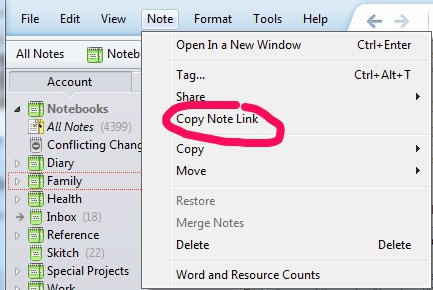
2. Create a reference to the Confirmation Note on the Statement Note
Next, I?ll open up the Note containing the original statement. At the top of the note, I?ll add some text, usually something like: ?Paid by CC on mm/dd/yyyy.? Then I will add a link to this text as follows:
- Highlight the text that I want to link (?Paid by CC?)
- Press CTRL-K (on a Mac, Command-K).?This will bring up a link an Add Link window
- In the Address field of the Add Link window, I erase the default text (?http://?) and press CTRL-V (Command-V on a Mac) to paste in the contents of the clipboard. You will see a long string of text. This is the Note Link that was copied in the previous step.
- Click OK.
When this is done, you?ll see something that looks like this on your statement or bill note:

Clicking on the linked text, ?Paid by CC? in this note will open up the note containing the confirmation information.
Now, whenever I pull up this statement and I want to know how and when it was paid, I can simply click on that link and instantly be taken to the related note. Clicking on the link works even from my iPad, iPhone or the Evernote Web interface.
I don?t stop there, however. I also repeat the above steps for the Confirmation Note. I copy the note link from the Statement Note and add a link from the Confirmation Note back to the original statement. When I pull up the confirmation note, it looks like this:

When I click on the ?this bill? link, it takes me back to the Statement for which this confirmation was paid. Now, regardless of which note I pull up in a search, I can always get to the other note with a single click. This allows me to built arbitrary relationships between notes that?as far as Evernote is concerned?have no relationships. It is the paperless equivalent of stapling the receipt to the statement, I suppose.
As I said, I use it most often to related bills and payments but there are countless ways that you can use Note Links to relate notes together. It?s one of those features of Evernote that seems small, but is really very powerful.
As always, this post, and all of my Going Paperless posts are also available on Pinterest.
Comments:Source: http://jamietr.livejournal.com/1616918.html
ufc 145 fight card ufc145 chimpanzee chimpanzee the lucky one pittsburgh pirates mariners
কোন মন্তব্য নেই:
একটি মন্তব্য পোস্ট করুন